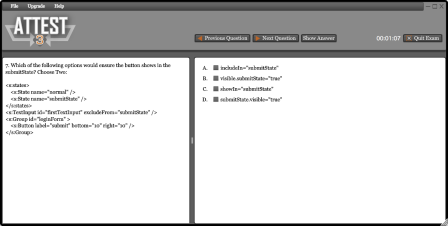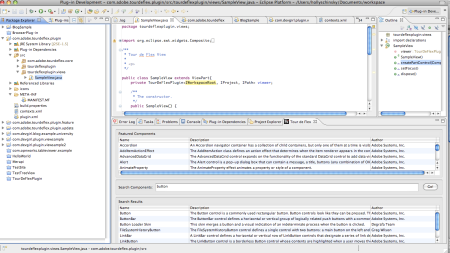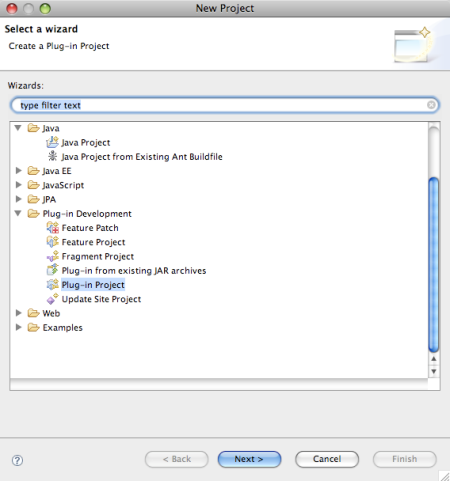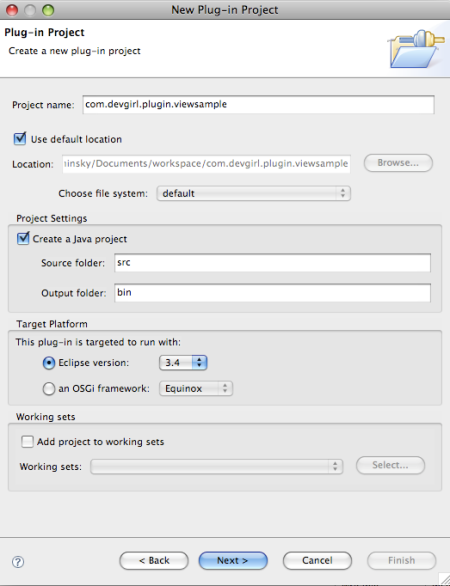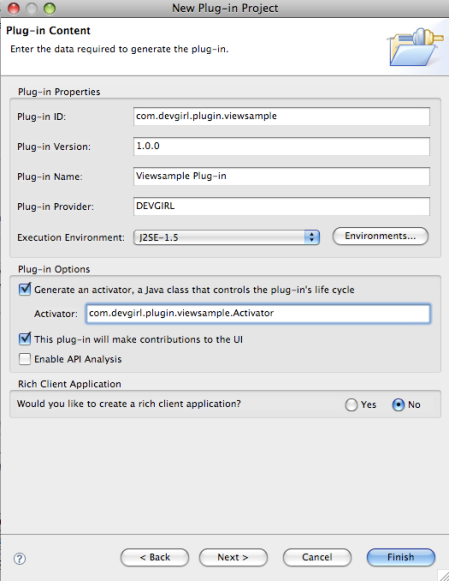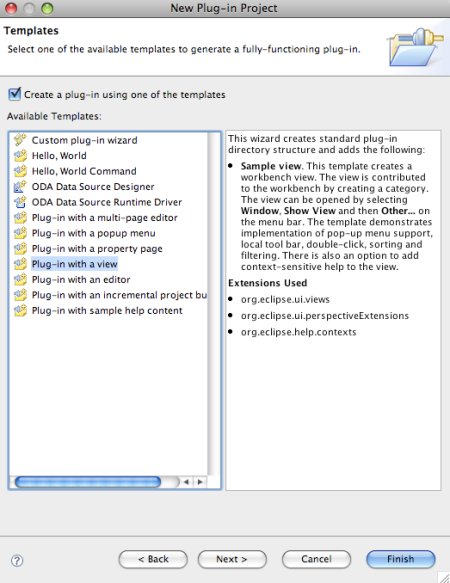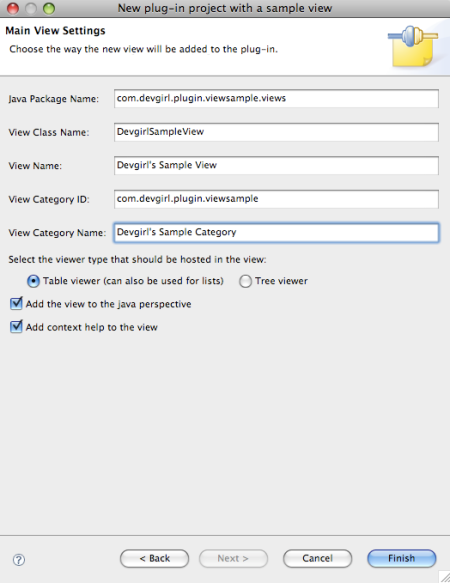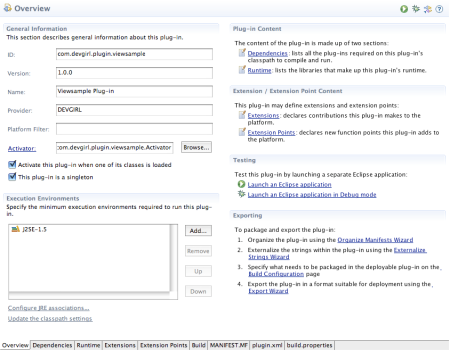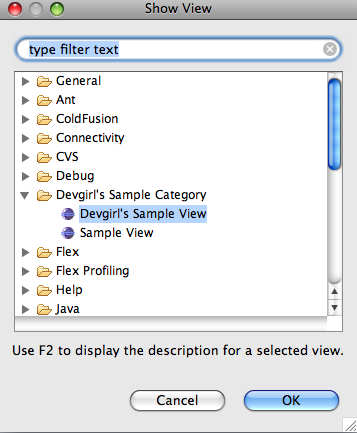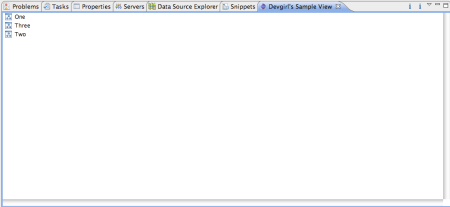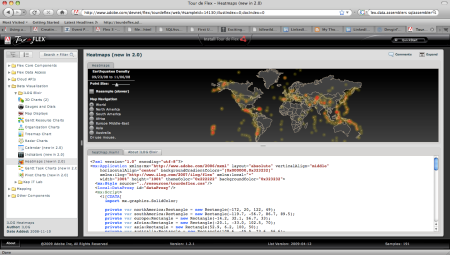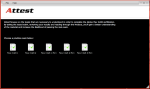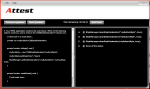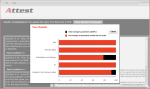I recently had the opportunity to write my first Eclipse plug-in as part of Tour de Flex for Adobe. We had a pretty short deadline for the project and I was a bit hesitant about entering the world of SWT and JFace without previous experience. I did have a good amount of experience coding in Java Swing/AWT previously, but it had been awhile and I had been coding UI’s in Flex/AIR with Java on the server side most recently. Moving back to this “widget-world” was certainly different! I discovered very quickly how spoiled I had been in the Flex/AIR world 😉 I ran into a few kinks along the way in my development that I believe could have easily been avoided and saved me oodles of time had I been able to find some quick information on the web. So now that I have been through the painful task of figuring out how to code, build, package and test an Eclipse plug-in, I decided to write a series of posts to explain the steps I took in creating my plug-in as a sort of quick reference and cut to the chase, as I found myself sifting through a lot of information to find the nuggets I needed.
Before I begin, there are two books I found particularly useful in tackling this project. They are:
Eclipse Building Commercial-Quality Plug-ins
The Definitive Guide to SWT and JFace
The View
An Eclipse ‘View’ is basically any of the UI tabs within your Eclipse environment, so for instance your Project Explorer, the Console, or the Problems window, that you can drag around to customize your environment. My Tour de Flex plug-in was all contained within one view, so the main things I needed to figure out were all the events and behaviors around showing, closing and sizing a custom Eclipse View panel. A screenshot of my Tour de Flex plug-in view is shown below.
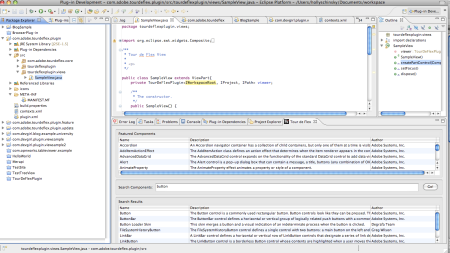
And by the way, if you don’t know about Tour de Flex or what the plug-in does, I HIGHLY recommend checking it out! Tour de Flex is a great tool for developers, full of code samples that showcase the language and how to use it. The plug-in can run in either FlexBuilder or Eclipse, and allows you to search code samples provided by Tour de Flex. Double-clicking on a search result will open the Tour de Flex AIR app right to that particular code sample where you can then find out more info or copy/paste code right into your IDE. Instructions for downloading the Tour de Flex plug-in and more information about this useful application can be found here.
Coding a Sample View
Fortunately Eclipse makes it pretty easy to get started in building a plug-in via a wizard. Using this wizard ensures the necessary base packages needed for a view are included, and includes some sample code to help get you started. To use this in Eclipse, click File | New | Project, and then find the Plug-in Development folder and select ‘Plug-in Project’ from the drop-down menu.
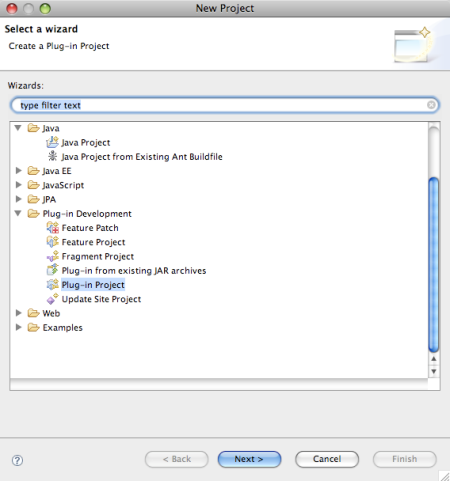
You will then be prompted with the following screen, where you will enter the project name and location desired and leave the default selections unless you need to change the required Eclipse base version etc and hit ‘Next’.
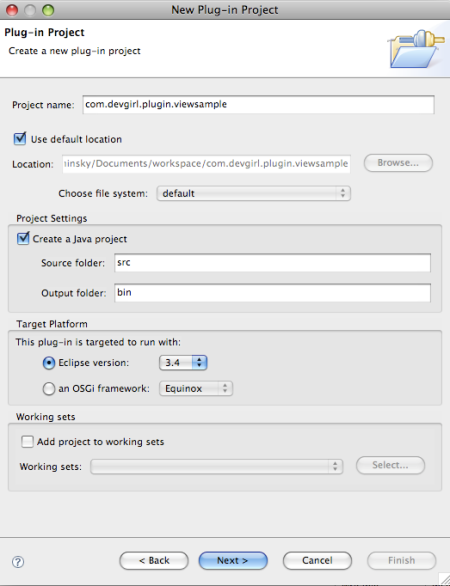
The next button will take you to the ‘Plug-in Content’ dialog, where you will stick to defaults once again (except name changes as desired), and leave the default boxes checked. From here you will again click the ‘Next’ button.
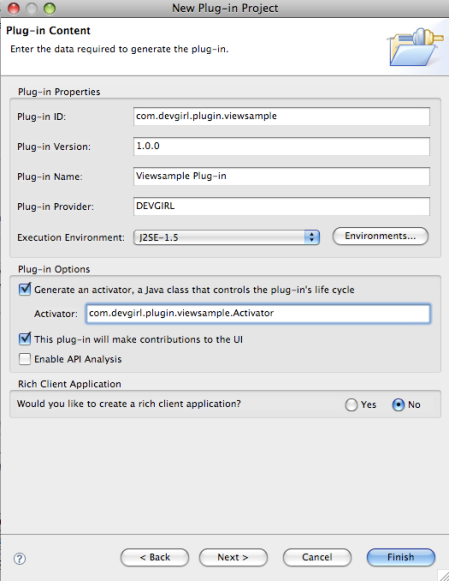
On the following screen select the ‘Plug-in with a view’ option and go through the resulting panels indicating any names changes you might want for your plug-in, otherwise sticking with defaults. For the viewer type, you have two options which apply to the sample code that is contained within your view. You can choose a Table View or Tree View, and this will depend on your own personal view needs. In my case I used the table view and modified it as needed. Lastly hit ‘Finish’ and you will see a new project created with various files and folders needed for your plug-in. Screen shots of those wizard dialogs are shown below for my sample:
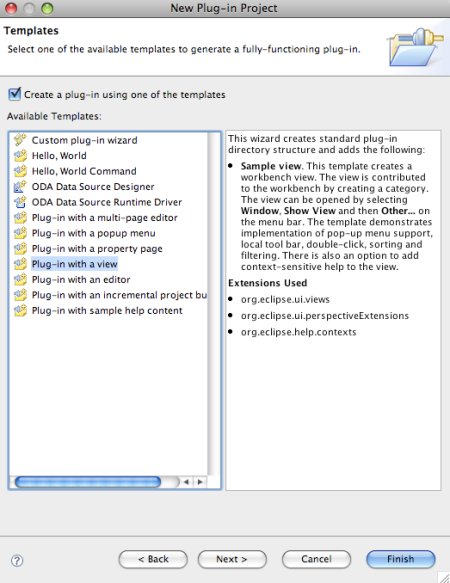
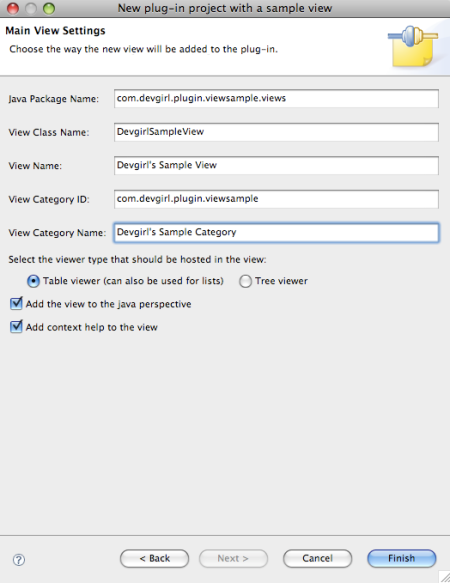
To see what the sample plug-in you just created looks like, or to test any plug-in for that matter, you can right click on the project in the Package Explorer and select the ‘Run as… Eclipse Application’. This will actually open a new running instance of Eclipse with your plug-in activated in that instance. Another way to test/run it is from the ‘Overview’ page of the plug-in that was created, under the ‘Testing’ section, via the option that says ‘Launch an Eclipse Application’. This page is your entry into all of your plug-in settings, and you will see tabs at the bottom that allow you to flip through each page of settings. More about these settings and how to use them will be explained in Part 2 of this series.
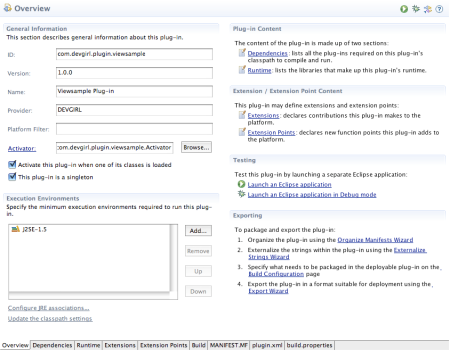
So now that we know how to launch an Eclipse application for testing our plug-in, we need to go into that instance to find our new view. Once in the test Eclipse instance, go to the ‘Window’ menu and find the ‘Show View’ option. This will bring up a list of all the view categories, and you should now see your new category in the list, and under it your sample view. Once you find your newly created view, select it and hit the ‘OK’ button.
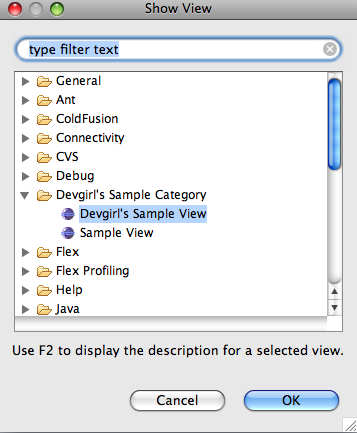
The new sample view will be opened immediately for you to see with a basic table as shown in the screenshot below.
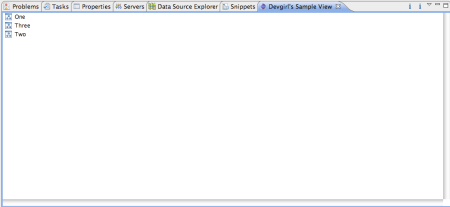
Congratulations! You have just learned how to create your first basic plug-in! In Part 2 I will take a deeper dive into the files that were generated as a result of the above, discuss some caveats to watch out for during coding, and also take a closer look at the plug-in settings tabs.